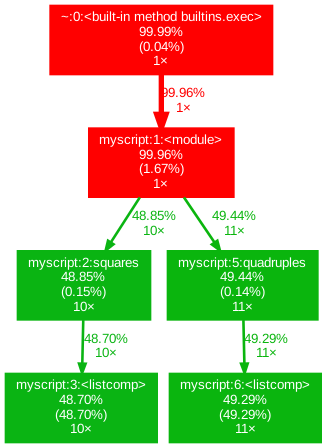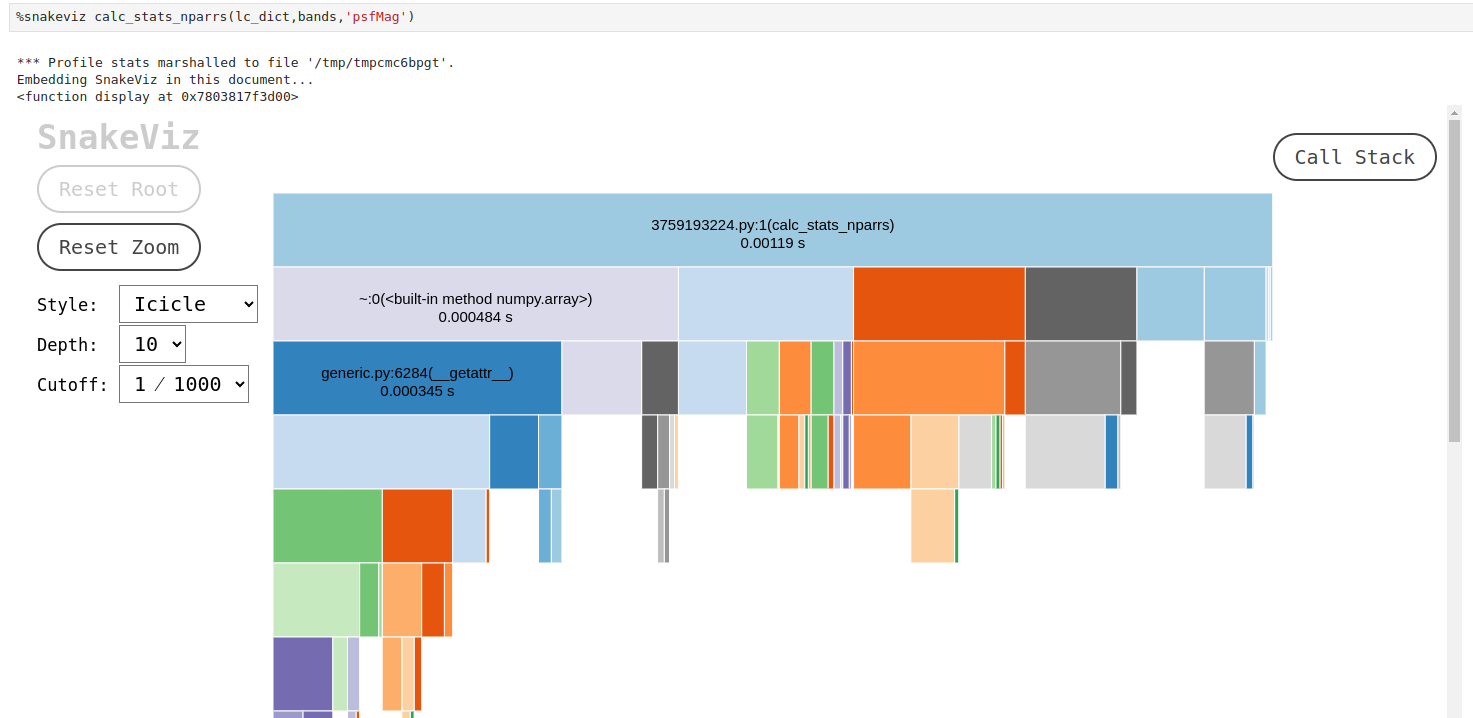Measuring time and computational resources required by the software
Overview
Teaching: 15 min
Exercises: 10 minQuestions
What is software profiling?
What tools can we use to measure time and computational resources required by our software?
Objectives
Use Jupyter magics and SnakeViz to profile time and computational resources.
What is Software Profiling?
We may have a software that is doing everything that we want it to do, with its codebase well-written and perfectly comprehensible, but this does not yet guarantee that this software will be applicable to the real-world problems. For example, its interface can be so convoluted that the user can’t figure out how to access the feature of interest. Other common issue is when the software has such high computational complexity that it can be used only on small datasets, or on computer clusters with hundreds of GB of memory.
The process of estimating how much time the execution of the software will take and how much memory or other resources it will need is called profiling. Profiling is a form of dynamic program analysis, meaning that it requires launching the software and measuring its performance and logging its activity as it runs. One of the main purposes of profiling is to identify bottlenecks, inefficient operations, or high-latency components of the program, so that these parts could be optimized to run faster or to use less resources. It is worth noting that for many problems there is a space-time tradeoff, which essentially means that by optimizing the program in respect to the execution time we make it less memory-efficient, and vice versa.
How necessary profiling is for academic software development? Well, it is ok to skip profiling when working on small projects that can be easily executed on your PC or within a Google Colab notebook. However, as your projects get larger, the execution of your code may start taking days and weeks, or it may start crashing due to the lack of RAM or CPU power. Another example when the efficiency is crucial is executing your code at astronomical data access portals, such as Rubin Science Platform or Astro Data Lab. These platforms provide an opportunity to work with large astronomical datasets without downloading them to your machine, however, the CPU and memory allocated to each user are limited. Code profiling helps us to determine which implementation is more efficient and to make our code scalable. And if you are developing software that will be used by someone else, it also makes the users happier (and in some cases ensures that the software will be used at all).
In this introduction to profiling we mostly concentrate on time profiling, with some notes on memory profiling. We start with the Jupyter built-in tool, Jupyter Magics.
What Are Jupyter Magics?
Jupyter Magics are special commands in Jupyter Notebooks/Lab that extend functionality by providing shortcuts for tasks like timing, debugging, profiling, or interacting with the system, e.g. executing terminal commands from withing the notebook. They come in two forms:
- Line Magics: Prefixed with
%, they operate on a single line of code. - Cell Magics: Prefixed with
%%, they apply to the entire cell.
Why Magics aren’t really part of the Jupyter
To be specific, Magic commands are part of the Python kernels that are used by the Jupyter Notebook or Lab. The kernels are separate processes, language-specific computational engines that are executing the commands you gave it with the code. The kernel with which your notebooks is launched is separate from the frontend processes that handle, for example, the tasks of adding or removing cells, or even rendering the characters when you type them during the execution of the previous cell. Think on how different it is from when you launch some commands in your PC terminal: there, you cannot type the next commands until the previous one finish executing. The separation of the Jupyter frontend from the kernel is what allows to avoid this behavior.
By default, Jupyter uses ipykernel, and Magic commands are a part of it. However, many different kernels for Jupyter exist, including some developed for other languages, such as R or Julia. Whether Magic commands are available for these kernels depends on their implementation.
If you want to know more how kernels work, here is a generic overview with some practical examples.
There are plenty Magics cheatsheets online, however, the easiest way to look up what kinds of comands are there is to use Magics itself:
%lsmagic- prints a list of all Magics available;%quickref- prints a reference card on the available Magic commands.
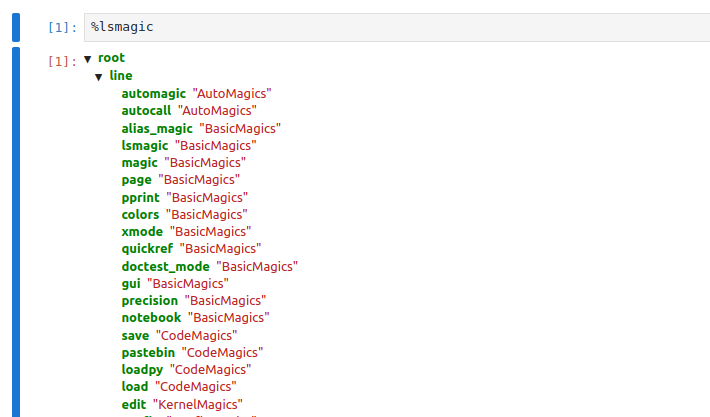
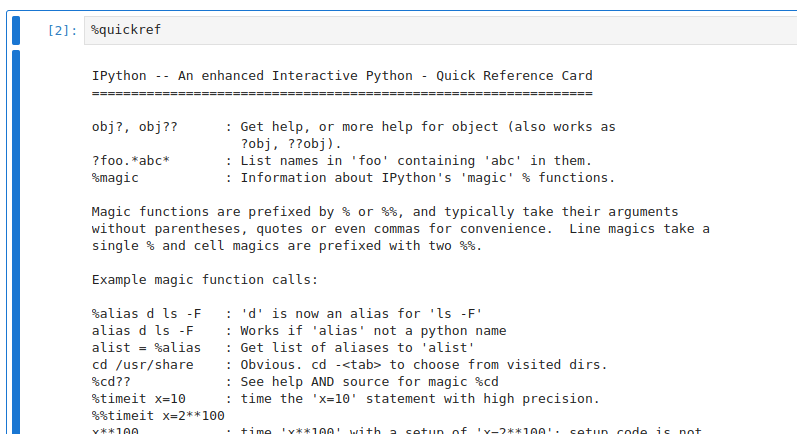
Time Profiling with Magics
For time profiling, the most useful Magics are:
%time: Measures execution time of a single line.%%time: Measures execution time of an entire cell.%timeit: Repeats timing of a line for reliable results.%%timeit: Repeats timing of a cell for average results.
Let’s use this function to profile some code. As an example we’ll use a code that calculates the first thousand of partial sums of series of natural numbers and saves it into a list.
First, we need to create a new branch:
$ git checkout develop
$ git checkout -b profiling
Then let’s write one possible implementation of the code for the problem above:
%%time
# Example: Timing a block of code
result = []
for i in range(1000):
result.append(sum(range(i)))
This code creates an empty list result, and then launches a for loop in which for each i in the range from 0 to 1000
a sum of all numbers from 0 to i is calculated and appended to the list. This code produces the following output:
CPU times: user 10.4 ms, sys: 0 ns, total: 10.4 ms
Wall time: 10.2 ms
As you can notice, there are several measurements taken:
- Wall Time: Total elapsed time from start to end of a task, including waiting time for I/O operations or other processes.
- CPU Time: The time the CPU spends executing the code, further divided into User Time (time spent executing user code) and System Time (time spent on system-level operations, such as I/O or memory management).
- In general, there is also Overhead, which is the additional time introduced by profiling tools themselves, which may slightly skew results.
The double %% symbol means that %%time is applied to entire cell. Pay attention
that if you use %time instead, the result will be very different:
CPU times: user 2 μs, sys: 0 ns, total: 2 μs
Wall time: 4.05 μs
2 microseconds (since it’s μs and not ms) instead of ten milliseconds. These microseconds is the measurement of an execution time of an empty line,
since %time command does not care about the code in the following lines.
If you launch the code above several times, you’ll notice that the measured time can differ quite a lot.
Depending on the specifics of the code and on the usage of system resources by other processes,
the runtime of a code block may vary. As a side-remark, if you develop code running on a spacecraft,
you want to avoid unpredictable runtime at all cost. To get a better measurement,
%timeit and %%timeit runs the code seven times and produces mean and standard deviation of the execution time. This command
also discards outlying measurements that are likely caused by temporary system slowdowns (e.g. caused by other software that is running on your PC).
%%timeit
# Example: Timing a block of code with 'timeit'
result = []
for i in range(1000):
result.append(sum(range(i)))
4.43 ms ± 35.2 μs per loop (mean ± std. dev. of 7 runs, 100 loops each)
The 7 runs, 100 loops each tells us that the code was executed 7x100 times in total. While 7 runs is the set default value, the number of the loops
is calculated automatically depending on how fast your code is, so that profiling didn’t take too much time. You can change the number of
runs and loops using the flags -n and -r, for example, like this: %%timeit -n 4 -r 10 to run the code 4 times, with 10 loops in each run.
Another useful flag is -o that allows you to store the result of the profiling in a variable:
%%timeit -n 4 -r 10 -o
# Example: Timing a block of code with saving the profiling result
result = []
for i in range(1000):
result.append(sum(range(i)))
# In a new cell we save the content of the temporary
# variable '_' into a new variable 'measure'
measure = _
measure
<TimeitResult : 5.16 ms ± 1.56 ms per loop (mean ± std. dev. of 10 runs, 4 loops each)>
measure variable is a TimeitResult object that has some useful methods that allow us to see e.g. the value of the worst measurement
and the measurements of all runs.
Memory Profiling with Magics
On machines with limited RAM, we could also consider profiling memory usage. For this we can install more magic commands, e.g. from Python Package Index
$ python -m pip install ipython-memory-magics
and load the external memory magic via
%load_ext memory_magics
Now we can analyze the memory usage in our cell
%%memory
# Example: Memory usage
result = []
for i in range(1000):
result.append(sum(range(i)))
The output of this should look as follows:
RAM usage: cell: 35.62 KiB / 35.79 KiB
This reports current and peak memory usage of the code. Another useful
option is to use %memory -n command in an empty cell, which will print how much RAM the whole current notebook
is taking.
RAM usage: notebook: 158.61 MiB
Execution time with Magics
Use Magic commands to measure execution time for functions
max_magandplot_unfolded.Solution
Either in a new section of the
light-curve-analysis.ipynbnotebook or in a new notebook we can import themax_magfunction and use%timecommand:from lcanalyzer.models import max_mag ... %time lcmodels.max_mag(lc[lc_bands_masks[b]],mag_col=mag_col)CPU times: user 1.94 ms, sys: 155 μs, total: 2.1 ms Wall time: 1.9 ms np.float64(18.418037351622612)And we see that this command takes only a few microseconds to run. Pay attention that in order for this command to work, it should be in the same line as the code you are profiling. Otherwise, you need to use a cell Magic preceded by
%%.Next use
%timeiton a plotting function:%timeit views.plot_unfolded(lc[lc_bands_masks[b]],time_col=time_col,mag_col=mag_col,color=plot_filter_colors[b],marker=plot_filter_symbols[b])347 ms ± 9.54 ms per loop (mean ± std. dev. of 7 runs, 1 loop each)Wow, what happened? We got seven copies of the same plot! This is because
%timeitrepeats the execution and measures the average time. Plotting also takes noticeably longer time that a simple calculation of a maximum value.
A Few Words on Optimization
Let’s take our ‘partial sums of series’ problem and think on how we can optimize it to run faster.
You may remember that Python has list comprehensions
syntax that is often recommended as a faster tool than for loops. We can rewrite the code above to use list comprehensions
and use %%timeit magic to profile it.
%%timeit
# Implementation with list comprehension
result = [sum(range(i)) for i in range(1000)]
4.43 ms ± 71 μs per loop (mean ± std. dev. of 7 runs, 100 loops each)
Well… Actually, we got pretty much the same result. For this particular case, there is no computational
gain in using list comprehension, although the code is cleaner and more readable this way. However, if we experiment
with the maximum value of the range, we’ll start noticing the gain with the increase of this value. That said,
for some problems list comprehensions may work even slower than for loops, which is why time profiling
is something to do before you start optimization - it may turn out that the bottleneck is in a completely different
part of the program than you thought. In order to optimise this specific piece of code, we would have to be
smarter and use an equation instead of the bruteforce approach:
%%timeit
# Optimized implementation using mathematical formula for summation
result = [(i * (i - 1)) // 2 for i in range(1000)]
77.6 μs ± 812 ns per loop (mean ± std. dev. of 7 runs, 10,000 loops each)
Now the execution time is in dozens of microseconds, which is two orders better than before! That’s quite an improvement.
What If You Don’t Use Jupyter?
Of course, Jupyter Magics isn’t the only tool for time profiling. In fact, Python has built-in modules just for this, such as time and timeit,
that can be used in any IDE.
import time
...
start_time = time.time()
max_mag = lcmodels.max_mag(lc[lc_bands_masks[b]],mag_col=mag_col)
print(f"Execution time: {time.time() - start_time:.5f} seconds")
Execution time: 0.00083 seconds
In this snippet of code, time.time() function records the current time in seconds since the epoch (typically January 1, 1970).
This value is stored in the variable start_time before the code block is executed.
After the code block, time.time() is called again to get the current time.
The difference between the current time and start_time gives the total execution time.
This elapsed time is formatted to five decimal places and printed. The time
library is useful also in notebooks, when we want to get a detailed execution time log from the inside
of a larger piece of code, e.g. a function.
To get a more reliable estimate, for the small snippets of code we can use timeit.repeat() method.
It executes the timing multiple times and provides a list of results, making it easier to analyze performance under changing environments.
import timeit
results = timeit.repeat('sum([i**2 for i in range(1000)])', repeat=5, number=1000)
print("Timing Results:", results)
print("Best Execution Time:", min(results))
Timing Results: [0.17868508584797382, 0.16405000817030668, 0.16924912948161364, 0.1637995233759284, 0.16636504232883453]
Best Execution Time: 0.1637995233759284
The repeat and number parameters of this function work similarly to the number of runs and number of loops for the %%timeit.
However, this method cannot be used conveniently for e.g. measuring execution time of functions. For this, we need a more advanced tool.
Additional reading on ‘time’ module and
Some additional sources to look into are:
- Python timeit Module: Detailed explanation of how to use the
timeitmodule for benchmarking Python code.- Python time Module: Overview of the
timemodule, including functions liketime(),sleep(), and more.- Profiling in Python: A beginner-friendly introduction to time profiling methods in Python.
Resource profiling with offline profilers
Jupyter Magics, while extremely useful for small-scale profiling, aren’t a suitable tool for larger projects. Prioritizing development requires to understand multiple aspects of the code ‘under-the-hoods’:
- The frequency at which a function is called,
- The execution time for each function,
- The performance of different algorithms,
- Benchmarking pure python vs external C code,
- Identify bottlenecks and gauge how involved a change is compared to the development effort.
There are numerous tools for these inquiries. Here we will consider the cProfile and
snakeviz modules.
cProfile is a built-in Python module that measures how many times each function was called from within the code
that is being profiled and how much time the execution of each function took. cProfile is partially written in C, which makes it faster
and reduces the overhead that is inevitably added by any profiler. If cProfile doesn’t work on your PC, you can try to use pure Python version
of this module called profile.
cProfile can be imported like any other package, and then used to profile any code by passing it in quotation marks to the function run:
import cProfile
profiler = cProfile.Profile()
profiler.run('[sum(range(i)) for i in range(10000)]')
profiler.print_stats(sort='cumulative')
10004 function calls in 0.616 seconds
Ordered by: cumulative time
ncalls tottime percall cumtime percall filename:lineno(function)
1 0.000 0.000 0.616 0.616 {built-in method builtins.exec}
1 0.000 0.000 0.616 0.616 <string>:1(<module>)
1 0.007 0.007 0.616 0.616 <string>:1(<listcomp>)
10000 0.609 0.000 0.609 0.000 {built-in method builtins.sum}
1 0.000 0.000 0.000 0.000 {method 'disable' of '_lsprof.Profiler' objects}
First we are initializing a Profile() instance, then we execute the profiling, and then printing the output sorted
by the cumulative time spent in each of the funtions. The columns in this statistical table report how many times
each functon was called (ncalls; we can see that in this example the only function with multiple calls in sum), how much time in
total was spent in each function (tottime; it does not take into account the time spent in sub-functions), average time per each call (percall),
how much time was spent in this function taking into account sub-functions (cumtime) and average time per call considering sub-calls (second percall).
We sorted this output by the cumtime column, however, if we change sorting to tottime, we’ll see that most of the time was spent in the sum functions.
Which is not surprising, considering that we made a 10000 calls of this function!
Visualizing Profiling Output with SnakeViz
An output table of cProfile can be really large and confusing. It would be nice to have a visual representation of this data.
Fortunately, there is a tool for this, a module called snakeviz.
First let’s install it and update the requirements.txt file:
$ python -m pip install snakeviz
$ pip freeze > requirements.txt
In order to use it from within the notebook, we have to load it as an external magic:
%load_ext snakeviz
%snakeviz res=[sum(range(i)) for i in range(10000)]
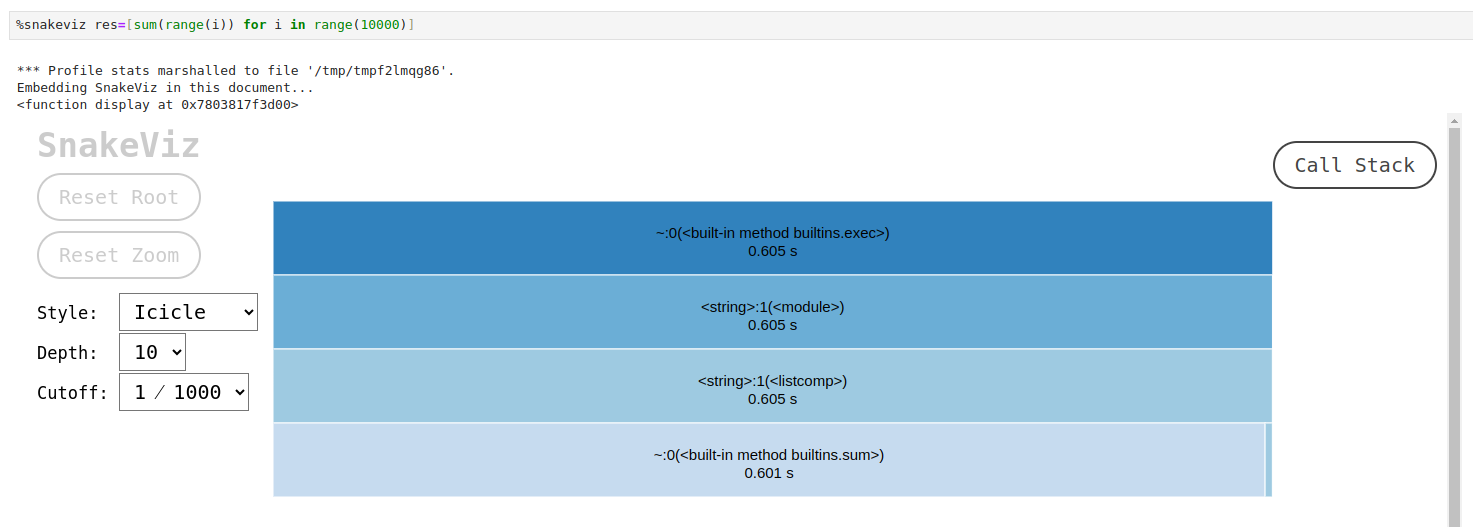
Now we have a nice interactive representation of the time spent in each function, and it is obvious that the summation itself takes the longest.
We can choose between two formats of the visualization using ‘Style’ drop-down menu, set the maximum depth of the call stack that is being visualized and
set the cutoff value for the functions that won’t be placed on the plot (e.g. by default the functions that take less than 1/1000 of the execution time
of the parent function are omitted). By clicking on any of the bars we go deeper into the callstack.
Under the plot we have the same statistical table as the cProfile produces. There is also a way to open this visualization in a new browser tab by
passing the flag -t after the command.
Other Visualization Tools for cProfile
SnakeVizisn’t the only visualization tool for profiling. You may want to look at the gprof2dot which plots call graphs in the following way, which some users could find more intuitive than the defaultsnakevizplots:
Use SnakeViz to profile the lcanalyzer.calc_stats() function and optimize it for a quicker execution
Apply the
%snakevizto the lcanalyzer.calc_stats() function. Have a look at the output, identify which functions are taking the longest to execute and optimize this code to execute faster.Solution
After running the following code:
%snakeviz calc_stats(lc_dict,bands,'psfMag'), we obtain a visualization that looks similar to this:We can notice that a lot of time is spent in the
from_recordspandascore function and__getitem__, that is invoked when we use indexing to retrieve some element from a DataFrame. Thepandasstatistical functions take approximately the same amount of time.One thing that can be done right away is reducing the number of indexing calls and switching to the
numpystatistical functions by converting our data into anumpy.array, e.g. like this:def calc_stats_nparrs(lc, bands, mag_col): # Calculate max, mean and min values for all bands of a light curve stats = {} for b in bands: arr = np.array(lc[b][mag_col]) stat = {'max':np.max(arr),'mean':np.mean(arr),'min':np.min(arr)} stats[b] = stat return statsThe profiling result for this function will look like this:
The new version of the function works almost 6 times faster, however, for this we had to change the format of the output. We could have left it as it was, but then the execution time gain would be smaller. With the current changes to the function, we have to rewrite the higher levels of the code and our tests, and, perhaps, rethink in general the data architecture of our software.
Resource profiling with online profilers
Profiling a running project can be an invaluable tool for identifying and addressing issues, as it catches unusual events that may not be obvious during development. It is possible to do a real-time performance monitoring, although the detailed info on the corresponding instruments goes beyond the scope of today’s workshop. As starting points for further reading, you can have a look at these two repositories:
Key Points
For our software to be usable, we need to take care not only of its correctness, but also of its performance.
Profiling is necessary for large computationally expensive projects or for the software that will be processing large datasets.
Finding bottlenecks and ineffective subroutines is an important part of refactoring, but it is also a useful thing to do at the stage of planning the architecture of the software.