Architecture Revisited: Adding a .py Controller
Overview
Teaching: 15 min
Exercises: 50 minQuestions
How can we extend our software within the constraints of the MVC architecture?
Objectives
Extend our software to add a command line interface to request a specific view.
As we have seen, we have different programming paradigms that are suitable for different problems and affect the structure of our code. In programming languages that support multiple paradigms, such as Python, we have the luxury of using elements of different paradigms and we, as software designers and programmers, can decide how to use those elements in different architectural components of our software.
Now, let’s use what we’ve learned in the previous episodes and bring together software requirements, software design and actual development.
Exercise: A Survey Class
Use what we’ve learned to develop a class for processing the survey dataset itself. You already have most of the functionality implemented, now you have to think about how to re-implement it within an OOP paradigm. At the early stages of a software project it is pretty common to spend some time drafting out separate features before getting a cleare picture of what your software will be as a whole, especially if you work alone. This is called ‘bottom-up design’ (as opposed to the ‘top-down design’, in which you start with drafting the overall architecture). Create a new branck for this work (you can call it
dev-oopor something similar).We can start with defining the requirements. Let’s start with the following ones:
- SR1.1.1: the package can read the data in different formats, such as .csv and .pkl;
- SR1.1.2: the package can filter out the rows with NaN entries, where NaNs can be filled with different values (e.g. -99.9).
- SR1.1.3: the package can return the list of unique object IDs;
- SR1.1.4: the package can return a dict with the light curve of a user specified object in a user specified band.
Think of a few more, and write them on the top of you new notebook (or
.pyfile if that’s more convenient for you) before starting your work.Try using Test Driven Development for any features you add: write the tests first, then add the feature. Don’t forget to put the code you finished in the
.pyfiles!Solution
Let’s assume that in addition to the requirements above we also added two more functional requirements:
- SR1.1.5: the package can return a DataFrame with all the observations of a given object in a given band;
- SR1.1.6: the package can plot an unfolded light curve.
We can start the implementation with this:
- in the
lcanalyzerdirectory we can create two new files for the models level of our architecture:lightcurve.pywhich will contain theLightcurveclass, andsurvey.pythat will containe theSurveyclass. Also we will create a fileplots.pyfor the views level of the architecture.- in the
testsdirectory we will create filestest_lightcurve.py,test_survey.pyandtest_plots.py.- in the root directory we will create a new
.ipynbfile for interactive development of the code.The minimal implementation of the requirements above would look like this: In
lcanalyzer/lightcurve.pyimport pandas as pd import numpy as np class Lightcurve: """Class Lightcurve""" def __init__(self, mjds=None, mags=None, mag_errs=None): self.lc = {} if mjds is not None: self.add_observations(mjds, mags, mag_errs) def add_observations(self, mjds, mags, mag_errs=None): self.lc["mjds"] = self.convert_to_array(mjds) self.lc["mags"] = self.convert_to_array(mags) if mag_errs is not None: self.lc["mag_errs"] = self.convert_to_array(mag_errs) self.compare_len(self.lc.values()) return self.lc def convert_to_array(self, data): if not isinstance(data, np.ndarray): if isinstance(data, (list, tuple, pd.Series)): data = np.array(data) elif isinstance(data, (int, float)): data = np.array([data]) else: raise ValueError("The data type of the input is incorrect!") return data def compare_len(self, arrs): lens = [len(arr) for arr in arrs] if len(set(lens)) > 1: raise ValueError( "Passed timestamps and mags or mag_errs arrays have different lengths!" ) return @property def mean_mag(self): return np.mean(self.lc["mags"]) def __len__(self): return len(self.lc["mjds"])In
lcanalyzer/survey.py:from lcanalyzer.lightcurve import * import pandas as pd class Survey: def __init__( self, filename, clean_nans = True, id_col="objectId", band_col="band", time_col="expMidptMJD", mag_col="psfMag", ): self.id_col = id_col self.band_col = band_col self.time_col = time_col self.mag_col = mag_col self.data = self.load_table(filename, clean_nans) self.unique_objects = self.data[self.id_col].unique() def load_table(self, filename, clean_nans = True): """Load a table from CSV file. :param filename: The name of the .csv file to load :returns: pd.DataFrame with the data from the file. """ if filename.endswith(".csv"): df = pd.read_csv(filename) elif filename.endswith(".pkl"): df = pd.read_pickle(filename) if clean_nans == True: df = self.clean_table(df) return df def clean_table(self,df,nan_val='nan'): if nan_val == 'nan': filt_nan = ~((df[self.mag_col] == nan_val) | ( df[self.mag_col].isnull()) ) return df[filt_nan] def get_obj_band_df(self, obj_id, band): filt_band_obj = (self.data[self.id_col] == obj_id) & ( self.data[self.band_col] == band ) return self.data[filt_band_obj] def get_lc(self, obj_id, band): df = self.get_obj_band_df(obj_id, band) lc = Lightcurve(mjds=df[self.time_col], mags=df[self.mag_col]) return lc.lcIn
lcanalyzer/plots.py:"""Module containing code for plotting a lightcurve.""" from matplotlib import pyplot as plt def plotUnfolded(mjds,mags,mjd_label='Mjd (days)',mag_label='Mag',color='blue',marker='o'): fig = plt.figure(figsize=(7,5)) ax = fig.add_subplot(1,1,1) ax.scatter( mjds, mags, color=color, marker=marker ) ax.minorticks_on() ax.set_xlabel(mjd_label) ax.set_ylabel(mag_label) fig.tight_layout() plt.show()
MVC Revisited
We’ve been developing our software using the Model-View-Controller (MVC) architecture so far, but, as we have seen, MVC is just one of the common architectural patterns and is not the only choice we could have made.
There are many variants of an MVC-like pattern (such as Model-View-Presenter (MVP), Model-View-Viewmodel (MVVM), etc.), but in most cases, the distinction between these patterns isn’t particularly important. What really matters is that we are making decisions about the architecture of our software that suit the way in which we expect to use it. We should reuse these established ideas where we can, but we don’t need to stick to them exactly.
So far we used .ipynb files as Controllers. While conveninent during the development phase,
we often need to run our software from a commant line. It means that we need to create another Controller
for the package.
Creating a .py Controller File for Command Line Execution
In the root directory of our repository, let’s create a new lc-package.py file that will serve as a Controller
when we are calling our package from the command line.
Such files usually have a standardised structure:
# import modules
def main():
# perform some actions
pass
if __name__ == "__main__":
# perform some actions before main()
main()
In this pattern the actions performed by the script are contained within the main function
(which does not need to be called main,
but using this convention helps others in understanding your code).
The main function is then called within the if statement __name__ == "__main__",
after some other actions have been performed
(usually the parsing of command-line arguments, which will be explained below).
__name__ is a special dunder variable which is set,
along with a number of other special dunder (“double underscore”) variables,
by the python interpreter before the execution of any code in the source file.
What value is given by the interpreter to __name__ is determined by
the manner in which it is loaded.
If we run the source file directly using the Python interpreter, e.g.:
$ python3 lc-package.py
then the interpreter will assign the hard-coded string "__main__" to the __name__ variable:
__name__ = "__main__"
...
# rest of your code
However, if your source file is imported by another Python script, e.g:
import lc-package
then the interpreter will assign the name "lc-package"
from the import statement to the __name__ variable:
__name__ = "lc-package"
...
# rest of your code
Because of this behaviour of the interpreter,
we can put any code that should only be executed when running the script
directly within the if __name__ == "__main__": structure,
allowing the rest of the code within the script to be
safely imported by another script if we so wish.
While it may not seem very useful to have your controller script importable by another script, there are a number of situations in which you would want to do this:
- for testing of your code, you can have your testing framework import the main script,
and run special test functions which then call the
mainfunction directly; - where you want to not only be able to run your script from the command-line, but also provide a programmer-friendly application programming interface (API) for advanced users.
Passing Command-line Options to Controller
The standard Python library for reading command line arguments passed to a script is
argparse.
This module reads arguments passed by the system,
and enables the automatic generation of help and usage messages.
These include, as we saw at the start of this course,
the generation of helpful error messages when users give the program invalid arguments.
Let’s use argparse in our lc-package.py script.
First we import the library:
import argparse
We then initialise the argument parser class, passing an (optional) description of the program:
parser = argparse.ArgumentParser(
description='A package for inspecting LSST survey tables containing variability observations')
Once the parser has been initialised we can add the arguments that we want argparse to look out for. In our basic case, we want only the names of the file(s) to process:
parser.add_argument(
'infile',
help='Input CSV or PKL file containing LSST light curves')
Here we have defined what the argument will be called ('infile') when it is read in
and a help string for the user
(help='Input CSV or PKL file containing LSST light curves').
You can add as many arguments as you wish,
and these can be either mandatory (as the one above) or optional (by convention, optional arguments
are preceded with double-dashes).
Most of the complexity in using argparse is in adding the correct argument options,
and we will explain how to do this in more detail below.
Finally we parse the arguments passed to the script using:
args = parser.parse_args()
This returns an object (that we’ve called args) containing all the arguments requested.
These can be accessed using the names that we have defined for each argument,
e.g. args.infile would return the filenames that have been input.
Now that you have some familiarity with argparse,
we will demonstrate below how you can use this to add extra functionality to your controller.
Connecting a View
In the plots.py file we have a function that allows us to plot a
light curve. Now we need to make sure people can call this view
even without Jupyter Lab -
that means connecting it to the controller
and ensuring that there’s a way to request this view when running the program.
The changes we need to make here are that the main function
needs to be able to direct us to the view we’ve requested -
and we need to add to the command line interface - the controller -
the data necessary to drive the new view.
# file: lc-package.py
import argparse
from lcanalyzer import survey, plots
def main():
"""The MVC Controller of the LSST data table.
The Controller is responsible for:
- selecting the necessary models and views for the current task
- passing data between models and views
"""
infile = args.infile
lsst = survey.Survey(infile)
if args.info == 'unique':
print(lsst.unique_objects)
if args.info == 'plotFirst':
obj_id = lsst.unique_objects[0]
band = args.band
time_col = 'mjds'
mag_col = 'mags'
lc = lsst.get_lc(obj_id, band)
plots.plotUnfolded(lc[time_col],lc[mag_col])
if __name__ == "__main__":
parser = argparse.ArgumentParser(description='A package for inspecting LSST survey tables containing variability observations')
parser.add_argument(
'infile',
help='Input CSV or PKL file containing LSST light curves')
parser.add_argument(
'--info',
default='unique',
choices=['unique', 'plotFirst'],
help='Which info should be displayed?')
parser.add_argument(
'--band',
type=str,
default='g',
help='Which band should be plotted?')
args = parser.parse_args()
main()
We’ve added two options to our command line interface here:
one to request a specific view and one for the photometric band that we want to lookup.
For the full range of features that we have access to with argparse see the
Python module documentation.
Allowing the user to request a specific view like this is
a similar model to that used by the popular Python library Click -
if you find yourself needing to build more complex interfaces than this,
Click would be a good choice.
You can find more information in Click’s documentation.
Now we can request a list of the unique ids in our dataset (since the argument info has a default value
unique, we can do this without specifying anything except the file name):
$ python3 lc-package.py data/lsst_RRLyr.pkl
[1251384969897480052 1251745609711384492 1252299763571782414
1251604872223041749 1327638300307004563 1329353538446317664
1327400805795401837...
...
Or we can call the plotting function for the first object:
$ python lc-package.py data/lsst_RRLyr.pkl --info plotFirst
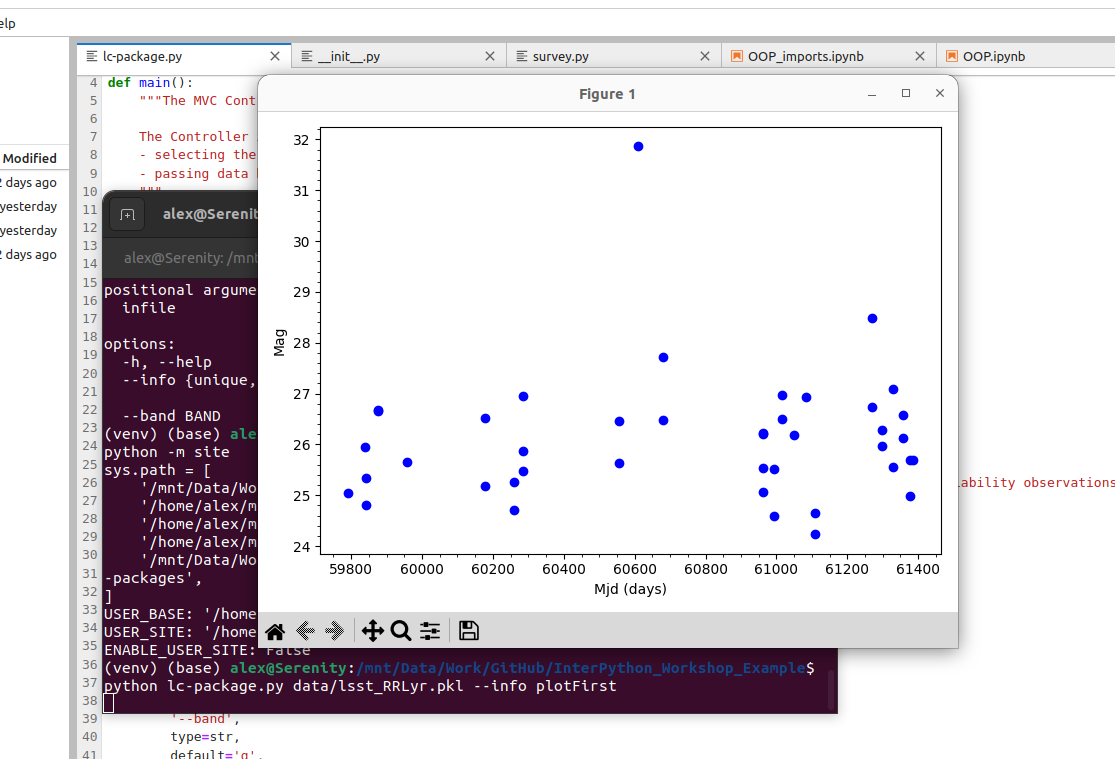
The help for the script can be accessed using the -h or --help optional argument
(which argparse includes by default):
$ python3 lc-package.py --help
usage: lc-package.py [-h] [--info {unique,plotFirst}] [--band BAND] infile
A package for inspecting LSST survey tables containing variability
observations
positional arguments:
infile Input CSV or PKL file containing LSST light curves
options:
-h, --help show this help message and exit
--info {unique,plotFirst}
Which info should be displayed?
--band BAND Which band should be plotted?
The help page starts with the command line usage,
illustrating what inputs can be given (any within [] brackets are optional).
It then lists the positional and optional arguments,
giving as detailed a description of each as you have added to the add_argument() command.
Positional arguments are arguments that need to be included
in the proper position or order when calling the script.
Note that optional arguments are indicated by - or --, followed by the argument name.
Positional arguments are simply inferred by their position.
It is possible to have multiple positional arguments,
but usually this is only practical where all (or all but one) positional arguments
contains a clearly defined number of elements.
If more than one option can have an indeterminate number of entries,
then it is better to create them as ‘optional’ arguments.
These can be made a required input though,
by setting required = True within the add_argument() command.
Positional and Optional Argument Order
The usage section of the help page above shows the optional arguments going before the positional arguments. This is the customary way to present options, but is not mandatory. Instead there are two rules which must be followed for these arguments:
- Positional and optional arguments must each be given all together, and not inter-mixed. For example, the order can be either
optional - positionalorpositional - optional, but notoptional - positional - optional.- Positional arguments must be given in the order that they are shown in the usage section of the help page.
Optional Exercise: Add an Optional Argument For Selecting the Object
Extend our
lc-package.pycontroller by adding another optional argument that would allow the user to specify the id of the object for which they want to plot the light curve.
Towards Collaborative Software Development
Having looked at some theoretical aspects of software design, we are now circling back to developing our software to satisfy the requirements collaboratively in a team. One practice that should always be considered, and has been shown to be very effective in team-based software development, is that of code review. Code reviews help to ensure the ‘good’ coding standards are achieved and maintained within a team by having multiple people have a look and comment on key code changes to see how they fit within the codebase. Such reviews check the correctness of the new code, test coverage, functionality changes, and confirm that they follow the coding guides and best practices. Let’s have a look at some code review techniques available to us.
Key Points
By breaking down our software into components with a single responsibility, we avoid having to rewrite it all when requirements change. Such components can be as small as a single function, or be a software package in their own right.